Today, I want to open up about a little shell scripting headache that caught me off guard but taught me an important lesson. If you’ve ever tried looping over files in Bash and ended up “processing” a file named literally *.txt, you’re not alone. Let me share my story and how I solved this subtle but frustrating problem.
What went wrong?
Looping over files using glob patterns like *.txt is one of the simplest and most common tasks in Bash scripting. It feels straightforward:
for file in *.txt; do
echo "Processing $file"
doneYou’d expect this to run once for every .txt file, right? Easy, peasy.
But what if… there are no .txt files at all?
This is where things get weird. Instead of doing nothing, Bash treats the pattern *.txt as a literal string, so your script runs once with $file equal to "*.txt". Suddenly, your “processing” message is a lie:
Processing *.txtYikes.
No error, no warning — just silently “processing” a file that doesn’t exist.
Why? Because by default, Bash does not expand globs that don’t match any files. Instead, it passes the pattern as-is. This behavior can cause real trouble if your script assumes all filenames exist and tries to open or modify them.
Solution: Using nullglob Option
So how do you fix this? I learned the trick is to use the Bash shell option called nullglob.
Here’s the magic incantation:
shopt -s nullglob
for file in *.txt; do
echo "Processing $file"
done
shopt -u nullglob # optional, to restore default behaviorWhat does this do?
shoptis a built-in command to set shell options.nullglobtells Bash to expand globs that don’t match anything to an empty list instead of the pattern string.
So if there are no .txt files, the loop simply doesn’t run. Nice and clean.
What Are shopt and nullglob?
Let me break it down simply:
shoptstands for “shell options.” It lets you toggle features in Bash that change how the shell behaves. Think of it like feature flags for your command line.nullglobis one of these options. Whennullglobis enabled, Bash expands unmatched wildcard patterns to nothing instead of the literal string.
By default, nullglob is disabled, which means unmatched globs are not expanded and remain as-is — which caused my headache.
Using shopt -s nullglob makes scripts safer and prevents odd bugs like trying to process a filename that’s actually just a wildcard pattern.
Best Practices
From my experience, here are some tips to keep your Bash scripts solid:
- Use
nullglobwhenever you loop over files that might not exist. It prevents your script from trying to process non-existent files. - Remember to reset
nullglobafter your loop if your script continues and you want default behavior elsewhere (shopt -u nullglob) - Combine
nullglobwith sanity checks or logging. For example, check if you actually found files to process, and warn if none were found — it helps catch edge cases early. - Test your scripts in directories both with and without matching files. Trust me, I learned this the hard way.
Conclusion
Looping over files in Bash is simple — until it isn’t. The subtlety that unmatched glob patterns get treated as literal strings can silently break your scripts, causing confusing bugs.
Using the nullglob shell option is a clean and elegant solution. It’s a small change that can save you hours of debugging headaches.

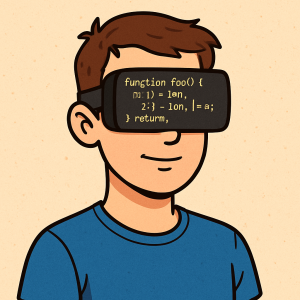


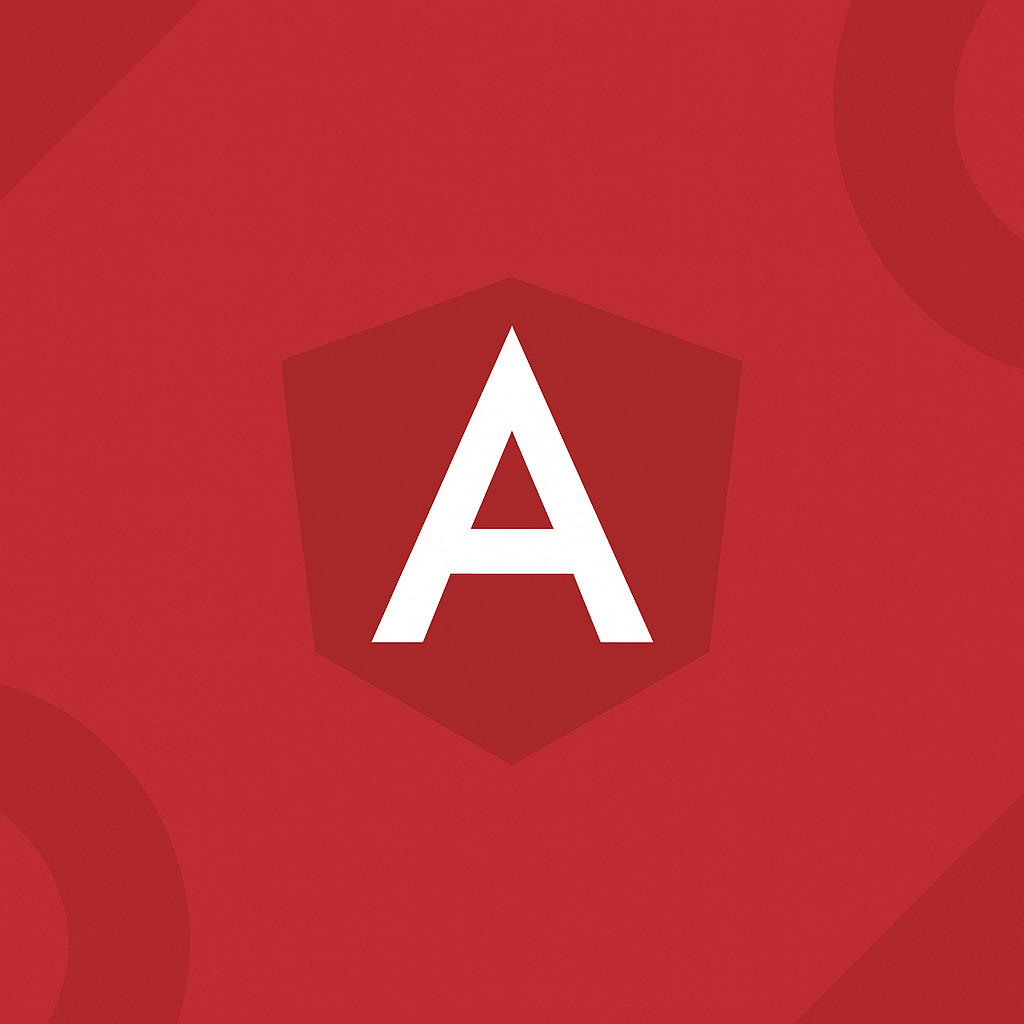
Leave a Reply