A Lesson in Relative Paths in .NET Apps
If you’ve ever had that sinking feeling after realizing your code just wiped out the wrong file, you’re not alone. I recently had this exact nightmare, and it all came down to a sneaky culprit: relative paths. Let me share my story, the lessons I learned, and some tips to avoid walking into the same trap.
The Problem
I was working on a simple .NET console app, writing some output to a file using File.WriteAllText. Pretty straightforward, right? Except… when I ran it, the file I wanted to update stayed untouched. Instead, some other file in a completely different folder got overwritten. Panic set in.
Turns out, my relative file path wasn’t pointing where I thought it was. In console apps, the working directory is usually the folder where your executable runs. But when you switch to web apps or other environments, that assumption breaks. Suddenly, File.WriteAllText was operating in a different “home base” than expected, silently wrecking files I didn’t intend to touch.
The Solution
The fix? Stop assuming where the “current directory” is and use absolute paths or reliable path resolvers. For console apps, you can safely use something like AppDomain.CurrentDomain.BaseDirectory to get the app folder. In web apps, it’s safer to use server-rooted paths or configuration to specify locations explicitly.
I refactored my code to build full absolute paths before calling File.WriteAllText. That simple change turned my silent bug into a predictable operation.
A Deeper Explanation
Relative paths are a bit like giving directions based on where you’re standing. If you move to a new location and keep using the same directions, you’ll get lost. In .NET apps, the “current directory” changes based on how and where the app runs.
In a console app, it might be the executable’s folder, but in an IIS-hosted web app, it’s often the IIS working directory — something you don’t control directly. Hardcoding paths or assuming the working directory can cause your program to write or read files in unexpected places.
Best Practices
- Avoid hardcoded relative paths. Use configuration files or environment variables.
- Build absolute paths at runtime. Use
Path.Combinewith a base path you trust. - Understand your app environment. Know where your code executes to avoid surprises.
- Test file operations in all deployment scenarios. Console, web, services—they behave differently.
Conclusion
Losing data to a misplaced File.WriteAllText call was a painful but valuable lesson. It taught me that relative paths can be deceptively tricky in .NET apps, especially when moving between console and web contexts. By embracing absolute paths and environment awareness, my code is safer and my sanity intact.
If you’ve ever overwritten the wrong file, take heart — it happens to the best of us. Learn, adapt, and keep coding!
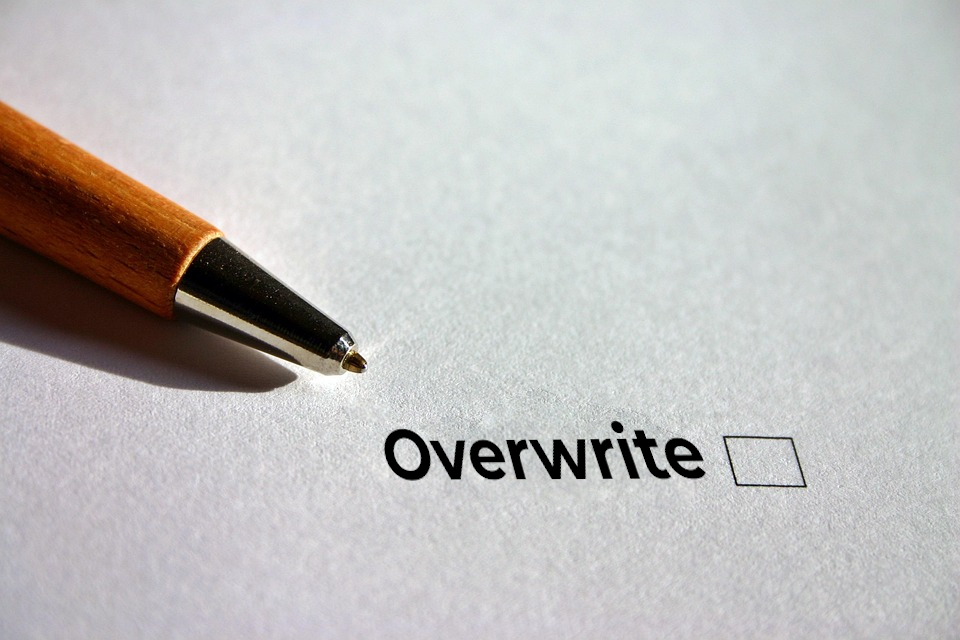
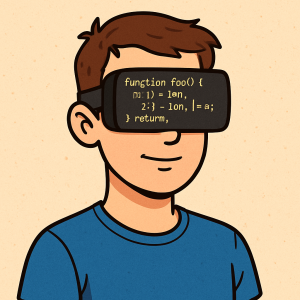


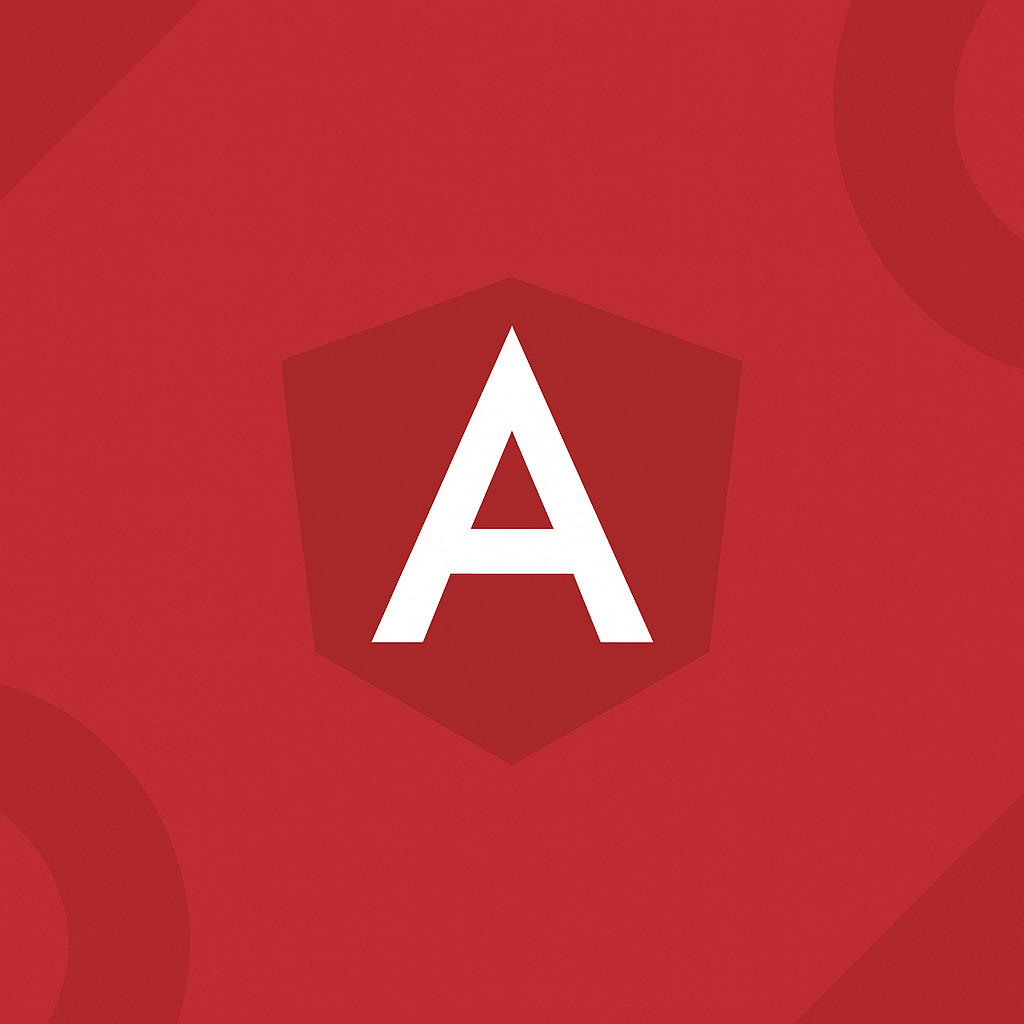
Leave a Reply